Use My Lists to create Multiple Bookings easily!
As you plan your curriculum for the school year, use this easy and time-saving tip:
Add items to My Lists and book for the same shipping time!
Log into the Search Portal. Enter your Keyword search term.
To refine your search by Type of Material click on Book and click the Refresh button:

Add an item to My Lists by clicking the Save to My Lists button. A pop up will ask you to create a New Favorite Title.
You can do multiple searches on different subjects and add resources to My Lists, with different Titles.

To find My Lists, hover over My Account and click on My Lists or click on the My Lists icon in the menu bar.
Now you can view all of your lists!
- Items in your lists will be saved so you can add to them at any time. You can book just one item by clicking the “Book Item” button, or book all of the items for the same date by clicking on the “Book Items” button at either the top or bottom of the page.
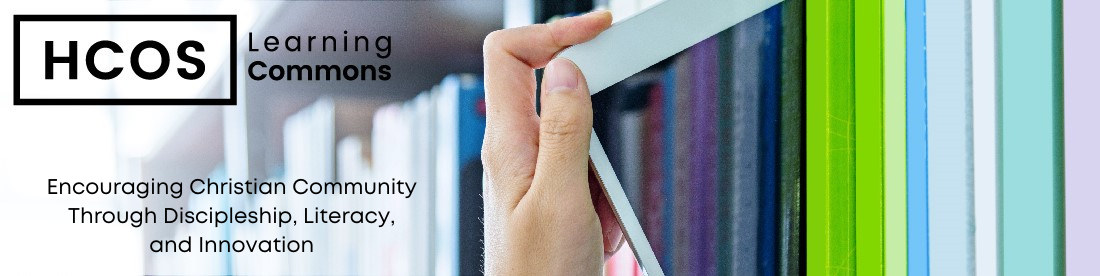




























Leave a Reply